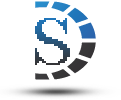- Personal, hands-on training
- Complete documentation & tutorials
- Customized support plans & more...
Software Features
Davison Maintenance CMMS
Davison Maintenance CMMS relates corrective work orders and preventive maintenance tasks to equipment components. Any combination of parts (stock inventory) is related to equipment, work orders, or preventive maintenance tasks. Management reports accumulate costs and personnel hours in various formats or help organize personnel time.
 Click to enlarge PredictMATE Click to enlarge PredictMATE |
 Click to enlarge the Alarm Report Click to enlarge the Alarm Report |
Video Tutorials
The Tutorials menu contains video about Davison CMMS and PredictMATE ™.
PredictMATE ™
PredictMATE compares data from measurements to limits or trends in data, warning you of impending equipment failure. Readings are entered manually, imported from handheld device, imported from external data files, or imported from SCADA. You can add about any type of reading to PredictMATE such as vibration, amperage, cycles, or runtime hours.
PredictMATE works with any CMMS or runs stand-alone. Get data from various sources, or a list of scheduled readings printed by PredictMATE.
The result of running PredictMate is the Alarm Report. Alarms in PredictMate are transferred to work orders in the CMMS for corrective action.
Documents
- How to use PredictMATE.
- PredictMATE Features.
- Staging Tables and Scheduling.
- Work Orders from Alarm Conditions.
 Click to enlarge Equipment Click to enlarge Equipment |
More about Davison Maintenance CMMS
Equipment Units and Components
An equipment unit is a machine, building, vehicle, or any other entity managed like equipment.
Each equipment unit and can be divided into components. Components usually can be interchanged with other units. Do not confuse components with parts inventory. For example, an electric motor, a coupling, and a driven machine could be components of one equipment. An equipment unit could have several component records, each with the same unit code, but a different component code representing each component.
If you choose not to divide equipment into components, the equipment unit is represented in one component record by a unit code and blank component code.
Work Orders
 Click to enlarge the Work Order Click to enlarge the Work Order |
You can enter Corrective work orders for each component. A status of Working, Ready, Project, Hold, Declined, or Completed is assigned plus a priority and a scheduled date. If needed there is room for several pages of work order description.
Parts inventory is integrated to work orders. When a work order is completed, parts are subtracted from inventory. You can list work orders that do not have enough parts.
Individual personnel hours are summed to the Actual Hours field. Man-hour costs are calculated from each personnel pay rate. The program will number work orders automatically with a combination of letters and numbers.
 Click to enlarge Plan Chart Click to enlarge Plan Chart |
The Plan Chart is a Gantt chart for scheduling work orders. The Plan Chart displays quickly, and serves project management. It provides a view to avoid scheduling too many work orders at one time for each group of personnel. Adjust scheduled and due dates according to the chart. Then display again to check your adjustments
Preventive Maintenance (PM)
 Click to enlarge Preventive Maintenance Click to enlarge Preventive Maintenance |
Enter preventive maintenance (PM) tasks of different intervals and crafts by PM Group Code. You assign the PM group code to every component with identical PM requirements.
Enter a single date to set the PM schedule for each component. Otherwise PM can schedule by runtime hours, mileage, or from the date last closed. PM can schedule only during a season of the year if desired.
A part group can be assigned to the PM task. The parts are listed with the PM task and subtracted from inventory when the PM task is completed.
Parts (Stock Inventory)
 Click to enlarge the Parts List Click to enlarge the Parts List |
Parts inventory includes parts numbered by stock code and stock locations. Quantity and reorder points are maintained as parts are used from work orders.
Parts are grouped and assigned to equipment, work orders, and preventive maintenance tasks by the part group code. Each part can be assigned to more than one group.
A Vendor price is assigned to each part in a part group. Total costs for a part group are totaled to material cost in each work order when the work order is completed.
Parts can be received and used by group in the part group window. Vendor part numbers are cross-referenced to your stock code.
Management Reports
Davison Software can help with custom reports. You can copy and modify existing reports with the built-in report tool.
The Work Summary report accumulates personnel time. The cost summary report provides comparison between material costs and purchase cost for each equipment.
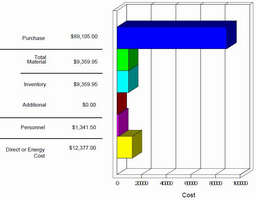 Click to enlarge Equipment Costs Click to enlarge Equipment Costs |
The Equipment Costs Report Lists maintenance costs with the purchase cost of the equipment. You can select a date range and print a bar chart.
The Equipment Summary Report combines Work Order, Preventive, and Material cost information for each component. Equipment is selected by a range (scope) of unit and component codes.
The Sum of Estimated PM Hours lists weekly estimated PM personnel hours for up to one year. You review the report for man-hour scheduling.
The Inventory Lead Time report lists work orders with not enough parts. The reorder report lists parts that are below their reorder point.
Out of Service (OOS) Work Summary. The OOS report shows the time equipment was OOS in days, hours, and minutes. Work order cost is included.
Reporting Options From Remote Sites
Management reports, like the Work Summary, can be emailed, either on-demand or automated, to a corporate manager. Custom reports are usually created for this purpose according to your needs.
For more detail, backups of remote data to a ZIP file, either on-demand or automated, can be sent either by email or FTP. These ZIP file backups are easily restored to a separate data folder at the host (corporate) site. The manager can review each remote site for details. The configuration at the host requires only a separate data folder and a shortcut.
Replication of data combines each remote site into a single database (MS Access, SQL Sever, SyBase, MySQL, Oracle) for reports and review. Each site is designated by a Site Code. See ODBC Replication (PDF format).
More Features
ODBC Import provides basic tables for importing new information to Davison Software CMMS or PredictMATE from SCADA or any source that can populate the ODBC Import tables. An application external to the CMMS can populate the ODBC Import tables without concern for violating validation rules for the CMMS. SeeODBC Import (PDF format).
Export to or Import from comma-separated value (.CSV) and tab-delimited (.TXT) files. The import commands check for consistent data that is valid for this application. Import from MS-Excel (.XLS) files is included with setup by Davison Software.
Data Backup to (and restore from) ZIP file.
This compressed backup can be uploaded to our web site for off-site backup and for our review.
Change text to about any language for Menus, Windows, and Reports.
Spanish is provided and other languages will be added. You can create or modify your language table.
Transfer to Android Handheld device
Davison Software supports HanDBase ™ database for CMMS work orders, inventory, equipment assets, and PredictMATE ™ readings.
Running Davison programs on a removable USB flash drive
Davison Single-user programs (CMMS, PredictMATE, or Shaft Alignment) can be installed on a USB drive. Davison programs are copy-protected to run only on that USB drive, but you can move the USB drive among computers. It is important to backup data from the USB drive at a primary computer. Just plug in the USB drive to any remote computer and the program runs self-contained on that computer.
You can run a copy of the CMMS or PredictMATE on a USB drive at a remote computer, then return to the host computer and update from the USB drive. The USB drive can be set up to open only for work requests or PredictMATE. More...
Click the following tittle to view a video.
This video shows buttons that have been removed, but the same commands are still available in the Actions menu.
Minimizing the required number of concurrent users
In some facilities every technician will add and close their work orders, filling in parts used and hours worked. We recommend that only a few people use the CMMS. This might be a clerk, manager, and lead technician. They control the printing of work orders (or the distribution of USB remote drives or handheld PDA's) and the completion of work orders. This maintains a better control of the database with few errors. This might reduce the requirement for concurrent users to only 5 or less.
Handheld users are not accounted as concurrent users. If the handheld data entry is sufficient, then the user does not need access to the CMMS as a concurrent user. An administrator can manage the transfer between handheld devices and the PC.
Work requests and updates from email can reduce the number of concurrent users required. This applies where many people occasionally request work, and other people may want reports or lists, but do not want to navigate the CMMS. See How to receive work requests from email. See Work updates from email.
For reporting, users can open the CMMS read-only, which is not considered a concurrent user against the limit in Advantage Database Server (ADS).
Replicate data to about any SQL database as a reporting server. This reporting server will have separate control of user access. See ODBC Replication.